All Categories » eCommerce » Checkout Settings
Checkout Settings

On the Elegant Bots platform, eCommerce sections have separate settings where you can customize most of the things related to the eCommerce.
Generally, we divided this eCommerce settings into two four divisions as of now. They are:
- General
- Payments
- Shipping
- Checkout
In this article, we will take a look into the checkout settings in the eCommerce section.
This is what the checkout settings in the eCommerce section looks like.
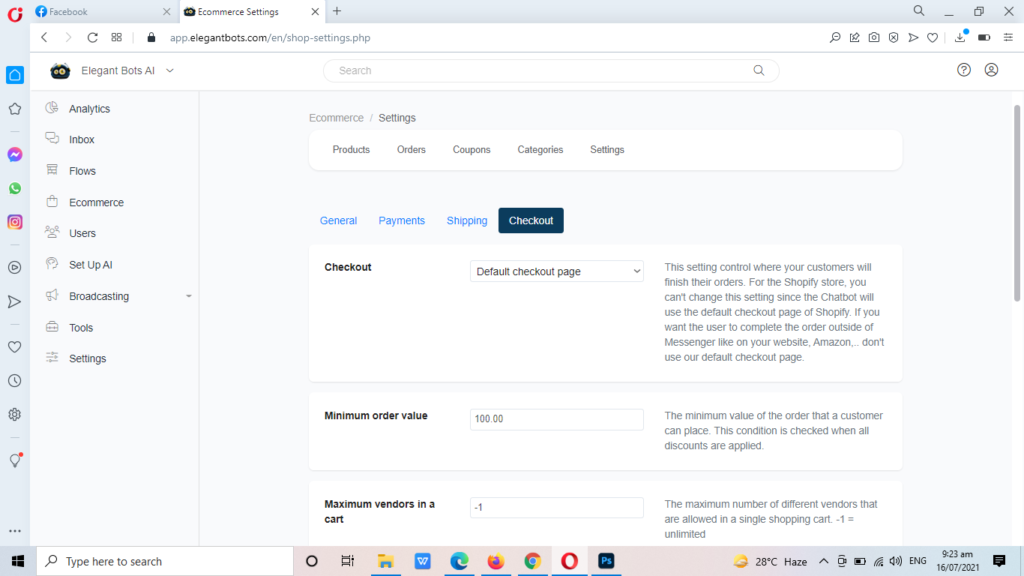
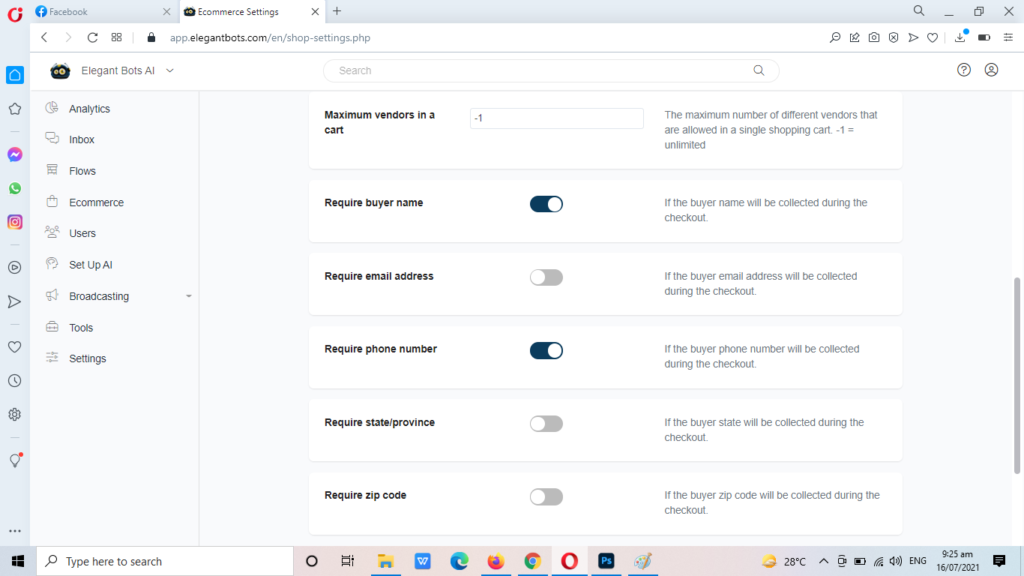
Checkout Parameters
Checkout – This setting controls where your customers will finish their orders. For the Shopify store, you can’t change this setting since the Chatbot will use the default checkout page of Shopify. If you want the user to complete the other outside of Messenger like on your website, Amazon.. don’t use the default checkout page.
Minimum order value – Feed your minimum order value here. The minimum value of the order that a customer can place. This condition is checked when all discounts are applied.
Maximum vendors in a cart – The maximum number of different vendors that are allowed in a single shopping cart. Give “-1” if the number of vendors in the cart is unlimited or no-limit.
Require buyer name – By enabling this field, you can collect the customer’s name on the checkout page. It will become mandatory to enter the name of the customer while checking out.
Require email address – By enabling this field, you can collect the customer’s email address on the checkout page. It will become mandatory to enter the email of the customer while checking out.
Require phone number – By enabling this field, you can collect the customer’s contact details on the checkout page. It will become mandatory to enter the phone number of the customer while checking out.
Require zip code – By enabling this field, you can collect the customer’s zip code on the checkout page. It will become mandatory to enter the zip code of the customer while checking out.
Hope this article helps you to know more about “Checkout Settings” in our eCommerce module.